 Windows 11 is packed with features that make your life easier. If you’re still on Windows 10, now’s a good time to make the switch—especially with support for Windows 10 ending in October 2025. Already on Windows 11? These 7 tips will help you get the most out of it.
Windows 11 is packed with features that make your life easier. If you’re still on Windows 10, now’s a good time to make the switch—especially with support for Windows 10 ending in October 2025. Already on Windows 11? These 7 tips will help you get the most out of it.
- Make the Start Menu your Own
The Start Menu in Windows 11 offers features designed to enhance simplicity and customization. It’s clean, centered, and super easy to personalize. You can pin your favorite apps, rearrange tiles, or even resize the whole thing to suit your vibe. Want to make it your own? Just right-click on any app or tile and select your preferred option. - Master Snap Layouts for Multitasking
If you’re like most people, you probably juggle a few things at once. Snap layouts are designed to enhance multitasking capabilities. Let’s say you’re working on a report while also researching on the web. With Snap layouts, you can drag one window to the left side of your screen and the other to the right, allowing both to fit perfectly without overlapping. This makes it easier to view multiple apps simultaneously, resulting in a boost to your productivity. Simply hover over the maximize button on any window to see the available layouts and choose the one that suits your needs. - Create a Desktop for Every Project
Got multiple projects or tasks to manage? Create a separate desktop for work, another for personal stuff, and even one for entertainment. Switching between them is a breeze—just press the Windows logo key + tab and select the desktop you want. Multiple desktops offer features designed to enhance organization and productivity, and it helps keep everything tidy. - Stay up to Date with Widgets
Widgets in Windows 11 give you personalized news, weather updates, calendar reminders, and other helpful tidbits, all in one spot. You can quickly check the latest headlines, get your daily weather forecast, or see what’s next on your calendar—without opening a single app. To access widgets, just press the Windows logo key + W. - Stay on Track with Focus Sessions
We all get distracted sometimes, especially when we’re tackling big projects. But with Focus sessions in Windows 11, you can break up your work into smaller, manageable chunks and stay on track. It’s simple: set a timer, work for a focused period, and then take a break to recharge. You can even sync Focus sessions with your Microsoft To-Do list to keep tasks organized.1 To start, open the Clock app by selecting Start, open Clock, select Focus sessions, and you’re good to go. - Log in with Windows Hello
Windows Hello offers an alternative to traditional passwords. Windows Hello lets you sign in using facial recognition or a fingerprint scanner—making it both faster and more secure.2 No more worrying about weak passwords or trying to remember that one login you created last year. Windows Hello is designed to enhance convenience and security. - Enable Dark Mode for Comfort
If you spend a lot of time in front of your screen, consider Dark mode. It’s easier on the eyes, especially in low-light environments. To switch it on, go to Settings > Personalization > Colors and select Dark under the Choose your color section.
Existing BMT Managed Services client? We will take care of planning Windows 10 EOL for you! Not a BMT client? Contact us today for a complimentary Windows 11 Readiness Review.
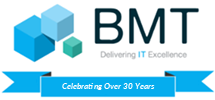

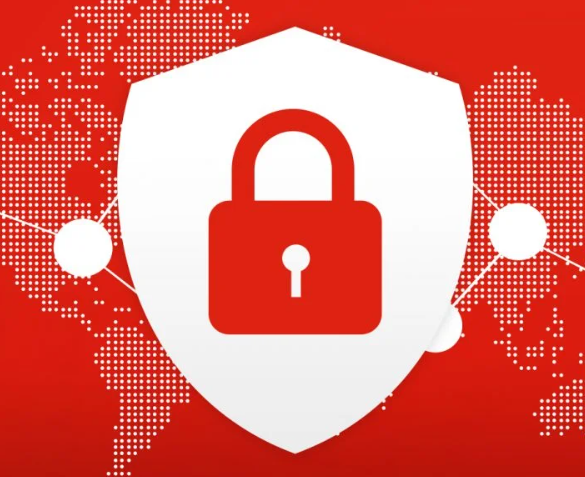
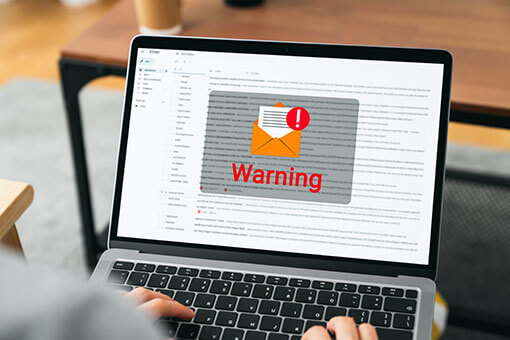

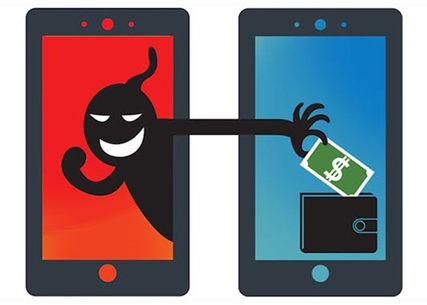
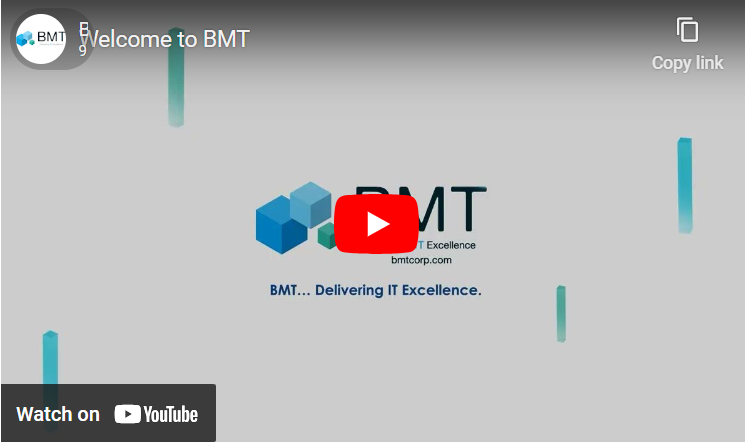
Leave A Comment